Quickstart¶
Starting your own version of StartHereCMS can be done in 30 minutes. Once you have your Heroku and AWS accounts set up it’s as simple as clicking a button!
How to start a new website¶
There are a couple of services you need to sign up for before deploying your website to Heroku:
- A Heroku account
- An Amazon Web Services account
Once you sign up for these services you need the following keys to launch your application:
| Name of key | How to find it | Example value |
|---|---|---|
| AWS_ACCESS_KEY_ID | Find your access key | KUDFHGJKHRUFDBF |
| AWS_SECRET_ACCESS_KEY | Create a secret key | 2IUGFD/8vD9/k7s6 |
| AWS_STORAGE_BUCKET_NAME | Create your bucket | start-here-dog-files |
Additionally there are some optional (free!) services you can use for added functionality:
- Google Analytics – used to track how people use your website
- Google Maps – used to let you set locations of community organizations on a map
- Algolia – used to power a search box on your website so people can easily find pages
| Name of key | How to find it | Example value |
|---|---|---|
| GOOGLE_MAPS_API_KEY | Get your API key | AIv80f_8tueriogjURGYE |
| GOOGLE_WIDGET_DEFAULT_LAT | Find your latitude | 37.773972 |
| GOOGLE_WIDGET_DEFAULT_LONG | Find your longitude | -122.431297 |
| ALGOLIA_APP_ID | Get your App Id | Q87VFIUEH |
| ALGOLIA_API_KEY | Get your API Key | ce0896nbfsHUGfdgrz9b |
Once you have a Heroku account and an AWS bucket set up, you can start! Click the deploy button to create your project in Heroku:
This will prompt you to create an admin username + password. Remember what you type! We will use this account information to login later. Viewing your app after Heroku builds it should show a simple “Hello World” website like this:
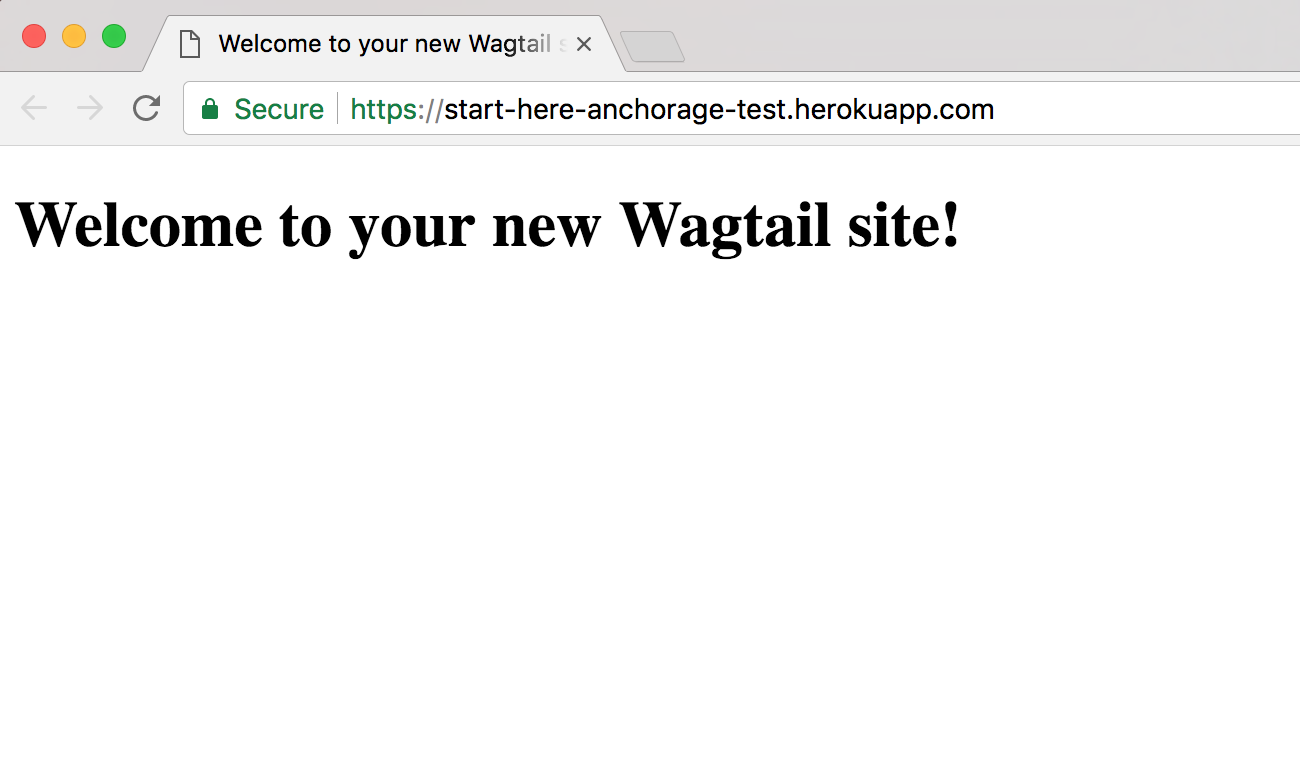
Need a template to help you get started? Pick from our community sourced list.
Want a full walk through on how to structure and setup your website from scratch? Follow our Tutorial!